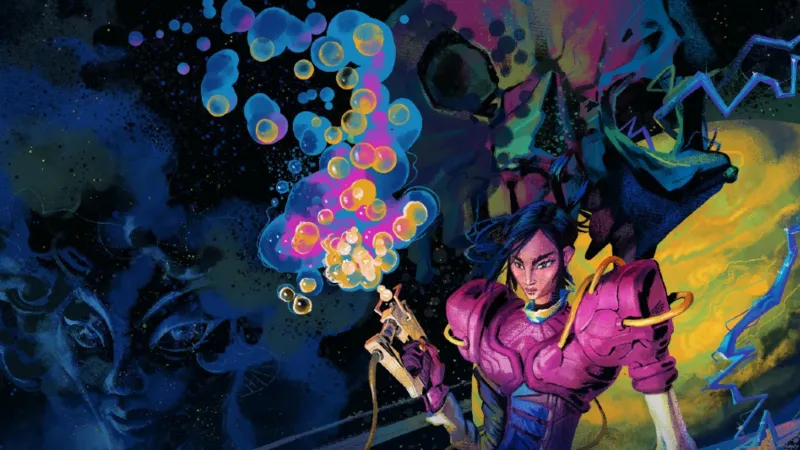WhatsApp recently began rolling out a new feature that allows you to add music to your WhatsApp Status. Just like Meta’s other social platforms Instagram and Facebook, you can now add up to 15 seconds of music for an image and up to 60 seconds when uploading a video. WhatsApp Status updates — including those with music — are protected with end-to-end encryption (so WhatsApp can’t see which songs are added to a Status) and will be available for 24 hours after they are posted.We’ve tested the new feature that lets you add music to your Status on the latest version of WhatsApp for iOS and Android. The WhatsApp Status composer now includes a new music icon, which displays a pop-up card when tapped. You can search for specific tracks, or select one of several tracks that are popular in your region.Uploading an image with music to WhatsApp Status Once you’ve selected a music track, you can check your Status audience, or make additional edits and mention other users or groups before you hit publish. Here’s a step-by-step guide on how to add music to your WhatsApp Status.How to Add Music to Your WhatsApp Status Open WhatsApp and tap on the Updates tab on the bottom navigation bar. Tap the Add status button. Select an image or video from the built-in media picker. Tap the new music icon at the top of the screen. Search for a song or select one of the popular tracks listed on the pop-up card. Drag the slider at the bottom of the screen to select the part of the song that you want to use. After checking that the correct segment of the track has been selected, tap Done to go back to the Status composer. Tap the green send button to publish your WhatsApp Status.